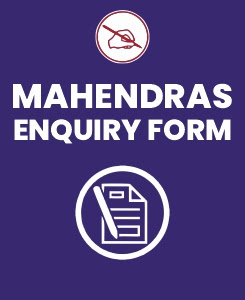Computer is the easiest and scoring section in every bank's examination which is entirely based on the basic knowledge of computer. Computer Quiz basically judges your basic knowledge and helps to analyze your performance so that you can improve your preparation level for an upcoming exam. Mahendra Guru provides you a Computer Knowledge Quiz for Bank examination based on the latest pattern so that you can practice on regular basis. It will definitely help you to score good marks in the exam. It is the most important section for all the govt exam like IBPS PO/ Clerk/SO/RRB, RBI, SBI Clerk/PO, Insurance,SSC-MTS, CGL, CHSL, State Level and other Competitive exams.
Mahendra Guru provides you a Bank Quiz of Computer Knowledge on daily basis to help you in your preparation for Govt job. You can clear your doubts before exam. Mahendra Guru also provides you important notes and study material for all subjects and test through its website, Mahendra Guru App and YouTube channel apart from it Speed Test Portal. Most of these preparation products are also available for purchase on my shop. You can also visit Mahendras.org to get more information about our endeavours for your success. You can also study in detail through our E-Mahendras Facebook and Mahendra Guru YouTube channel of Computer Knowledge.
Q.1. You can add an image to a template by clicking the Insert Picture From File button on the _______toolbar.
(1) Illustration
(2) Charts
(3) Links
(4) Table
(5) Text
Q.2. The Name box _______.
(1) Shows the location of the previously active cell
(2) Appears to the left of the formula bar
(3) Appears below the status bar
(4) Appears below the menu bar
(5) None of these
Q.3. Which of the following is not a basic step in creating a worksheet?
(1) Save the workbook
(2) Modify the worksheet
(3) Enter text and data
(4) Copy the worksheet
(5) None of these
Q.4. You can activate a cell by ________.
(1) Pressing the Tab key
(2) Clicking the cell
(3) Pressing an arrow key
(4) All of above
(5) None of these
Q.5. Which is the shortcut key to jump to the first slide of the presentation?
(1) Home
(2) Alt + Home
(3) Ctrl + Home
(4) Shift + Home
(5) Shift + 1
Q.6. To select more than one slide in the presentation, ______.
(1) Just Click on slide
(2) Ctrl + Click on slide
(3) Alt + Click on slide
(4) Shift + Click on slide
(5) Alt + Shift + Click on slide
Q.7. To place something in the same position on every slide of presentation automatically, insert into ______.
(1) Slide master
(2) Notes master
(3) Handout master
(4) All
(5) None of the above
Q.8. Can edit an already inserted embedded organization chart object by _____.
(1) Double Click on the organization chart object.
(2) CTRL + Click on the organization chart object
(3) SHIFT + Click on the organization chart object
(4) Single Click on the organization chart object
(5) None of the above
Q.9. Shortcut key to insert a hyperlink in a slide _____.
(1) Ctrl + H
(2) Ctrl + K
(3) Hyperlinks can’t be inserted in slides
(4) Alt + K
(5) None of the above
Q.10. To draw the Square box in the slide by selecting rectangle tool and _____.
(1) Holding CTRL & Draw
(2) Holding ALT & Draw
(3) Holding SHIFT & Draw
(4) All of the above
(5) None of these
ANSWERS
Q.1. (1) Illustration
Q.2. (2) The Name box appears t the left of the formula bar.
Q.3. (4) Copy the worksheet
Q.4. (4) you can activate a cell by pressing the Tab key, clicking the cell and pressing an arrow key.
Q.5. (3) Ctrl + Home is the shortcut key to jump to the first slide of the presentation
Q.6. (2) To select more than one slide in the presentation Ctrl + Click on slide.
Q.7. (1) Slide master
Q.8. (1) Double Click on the organization chart object.
Q.9. (2) Ctrl + K
Q.10. (3) To draw the Square box in the slide by selecting rectangle tool and Holding SHIFT & Draw